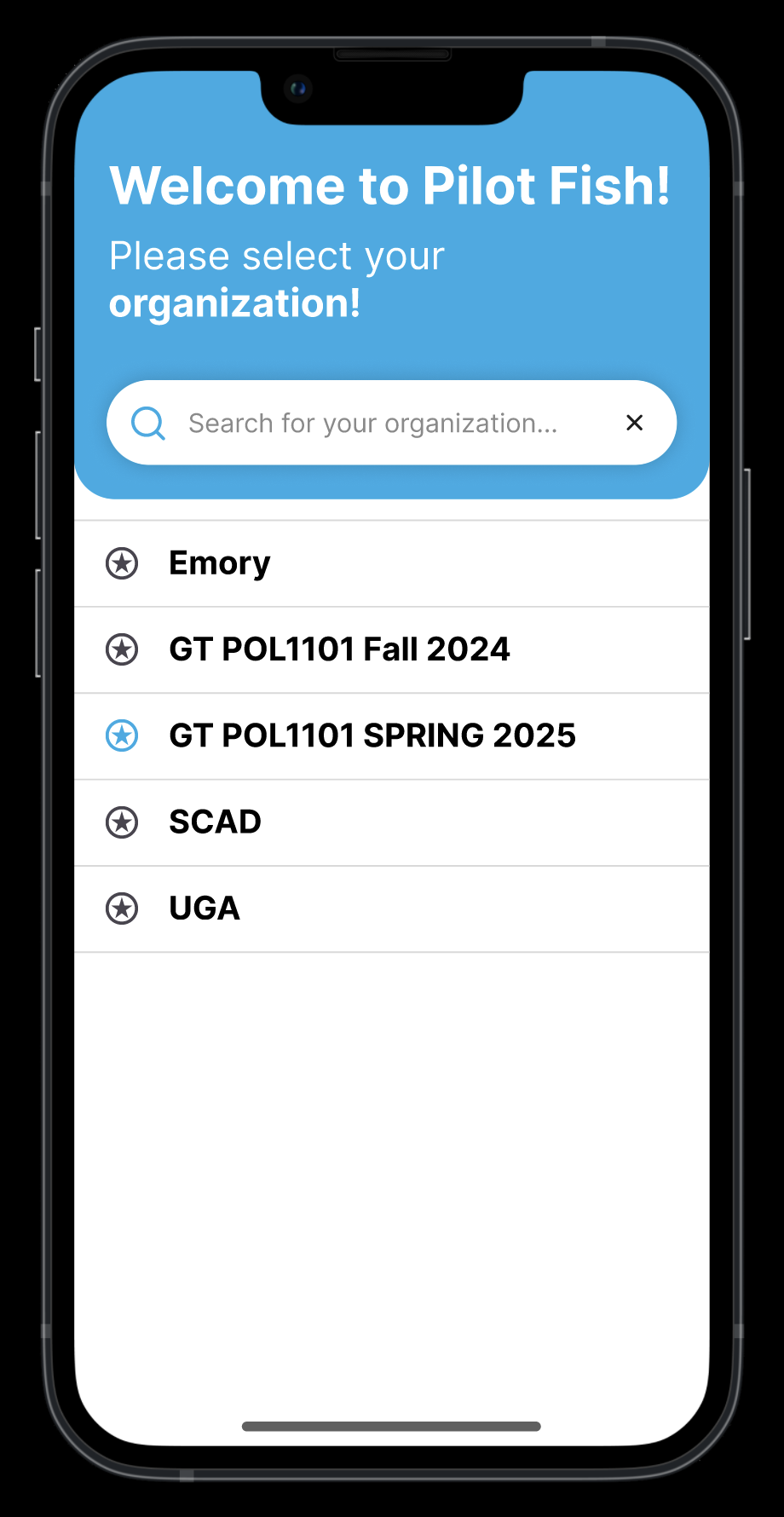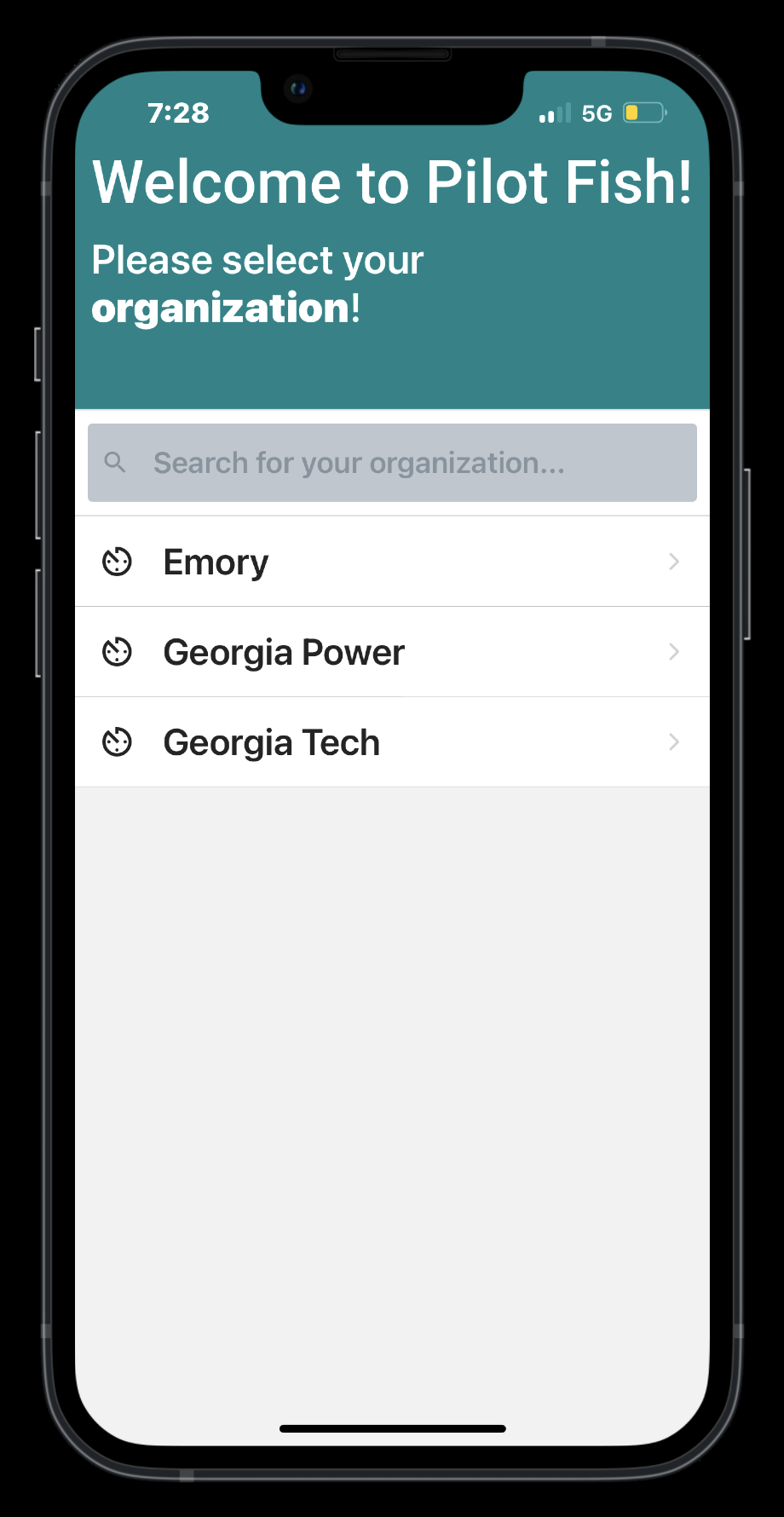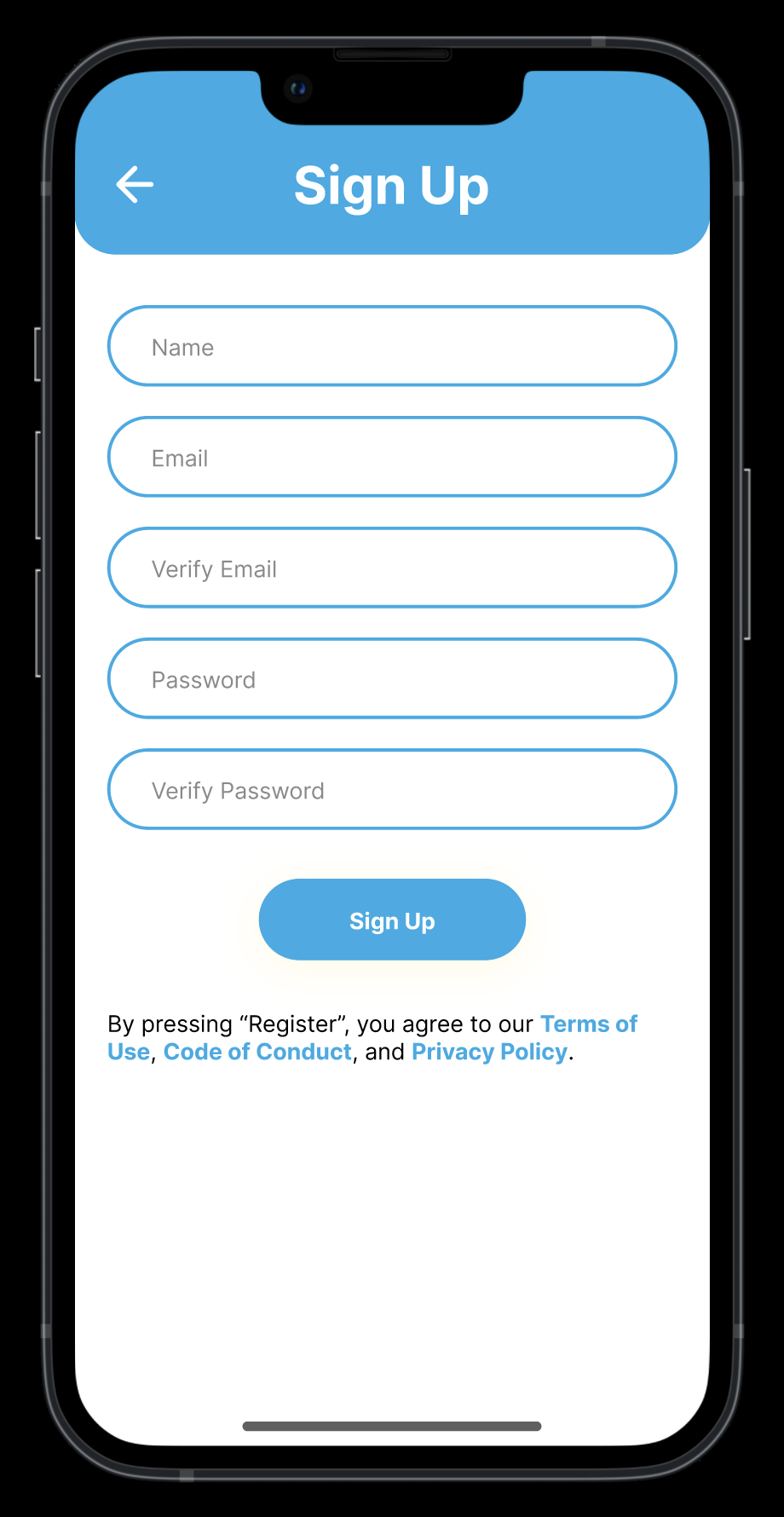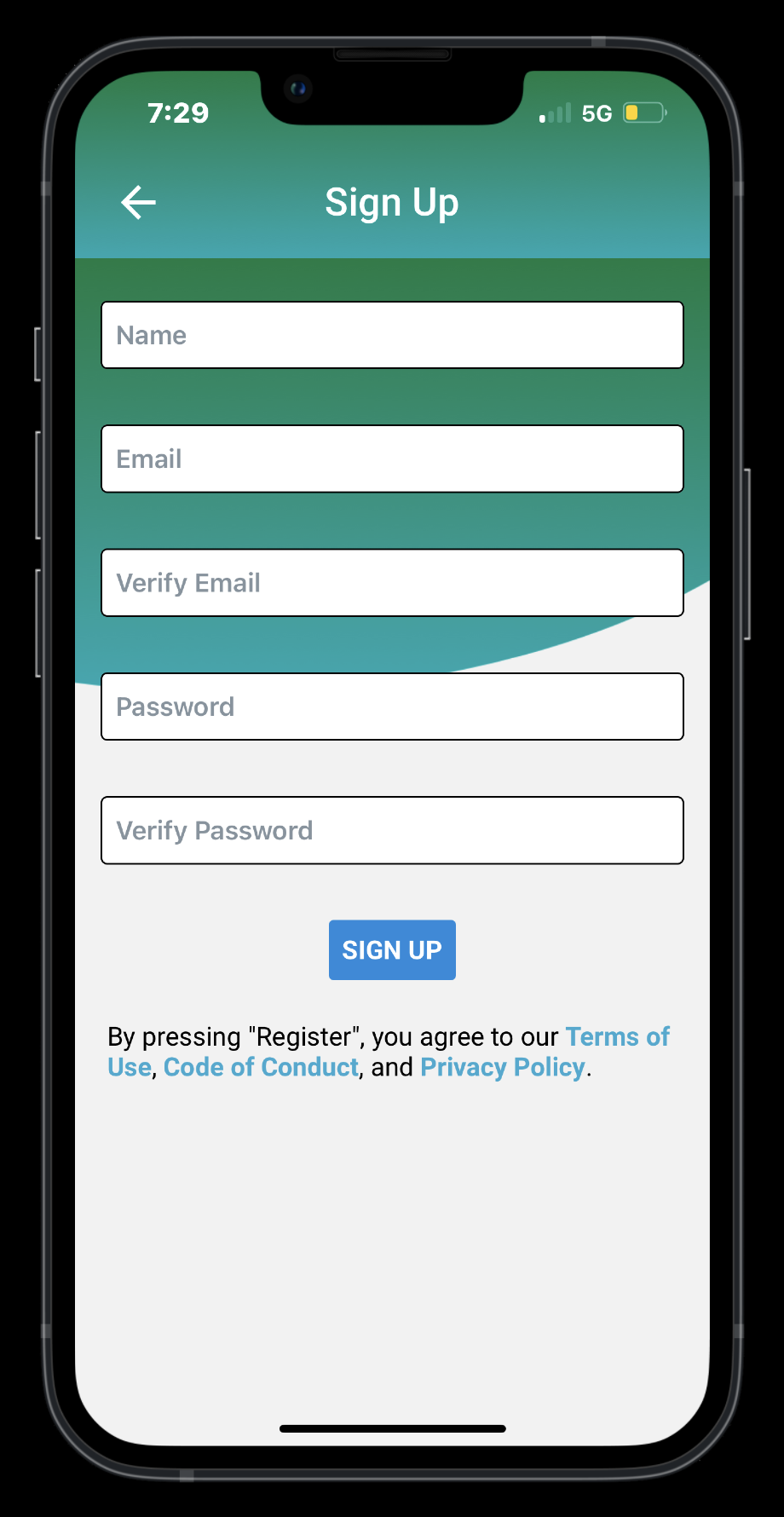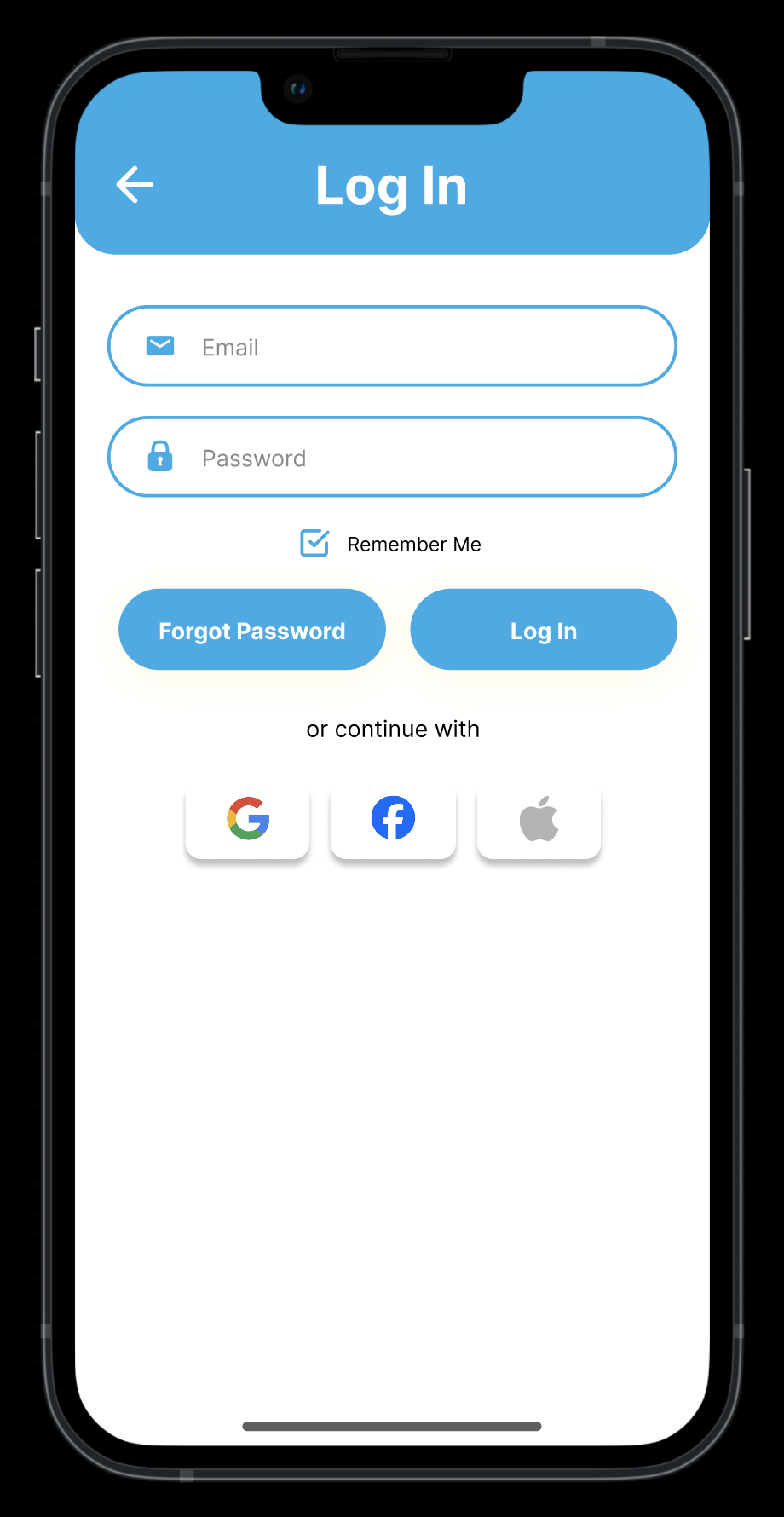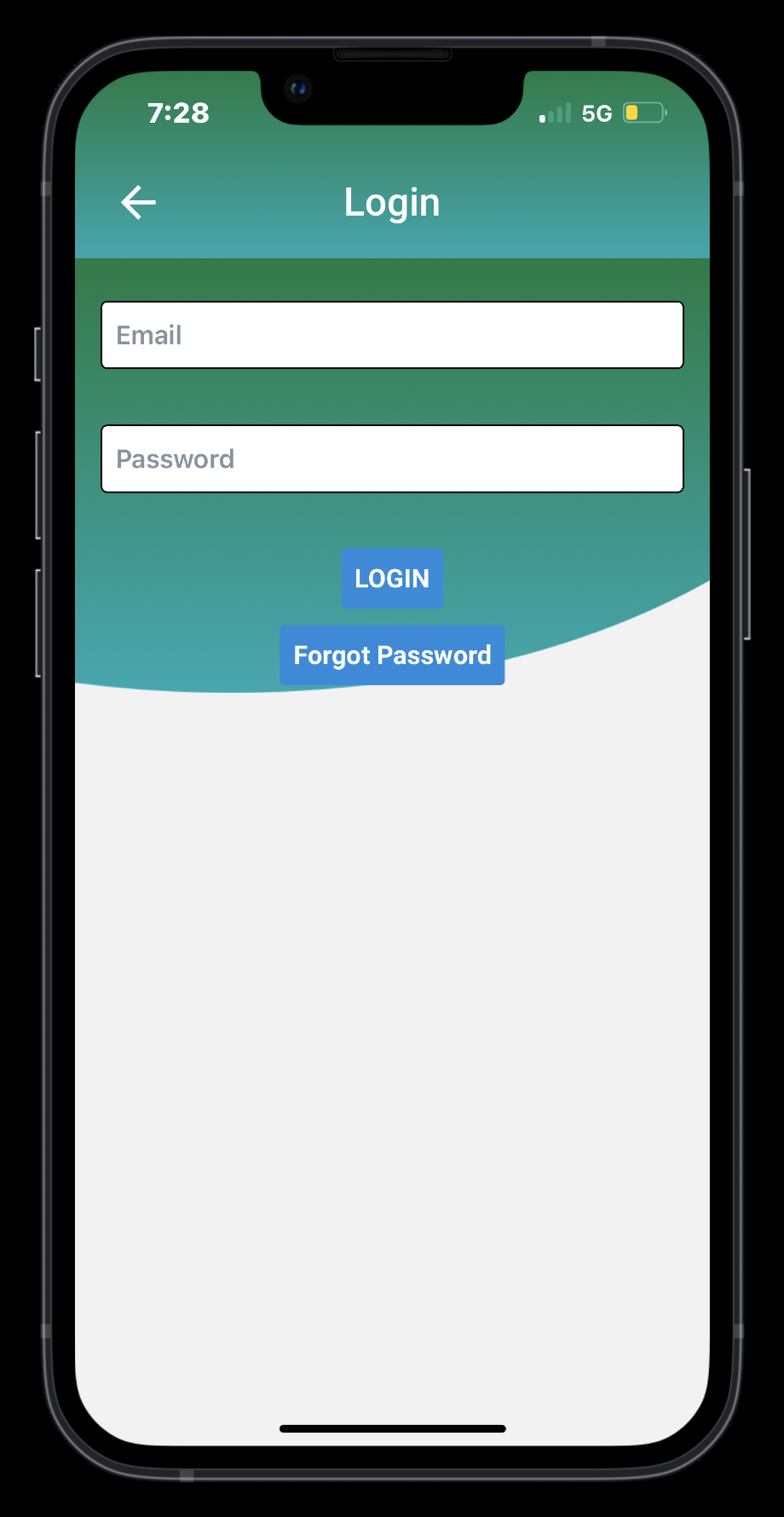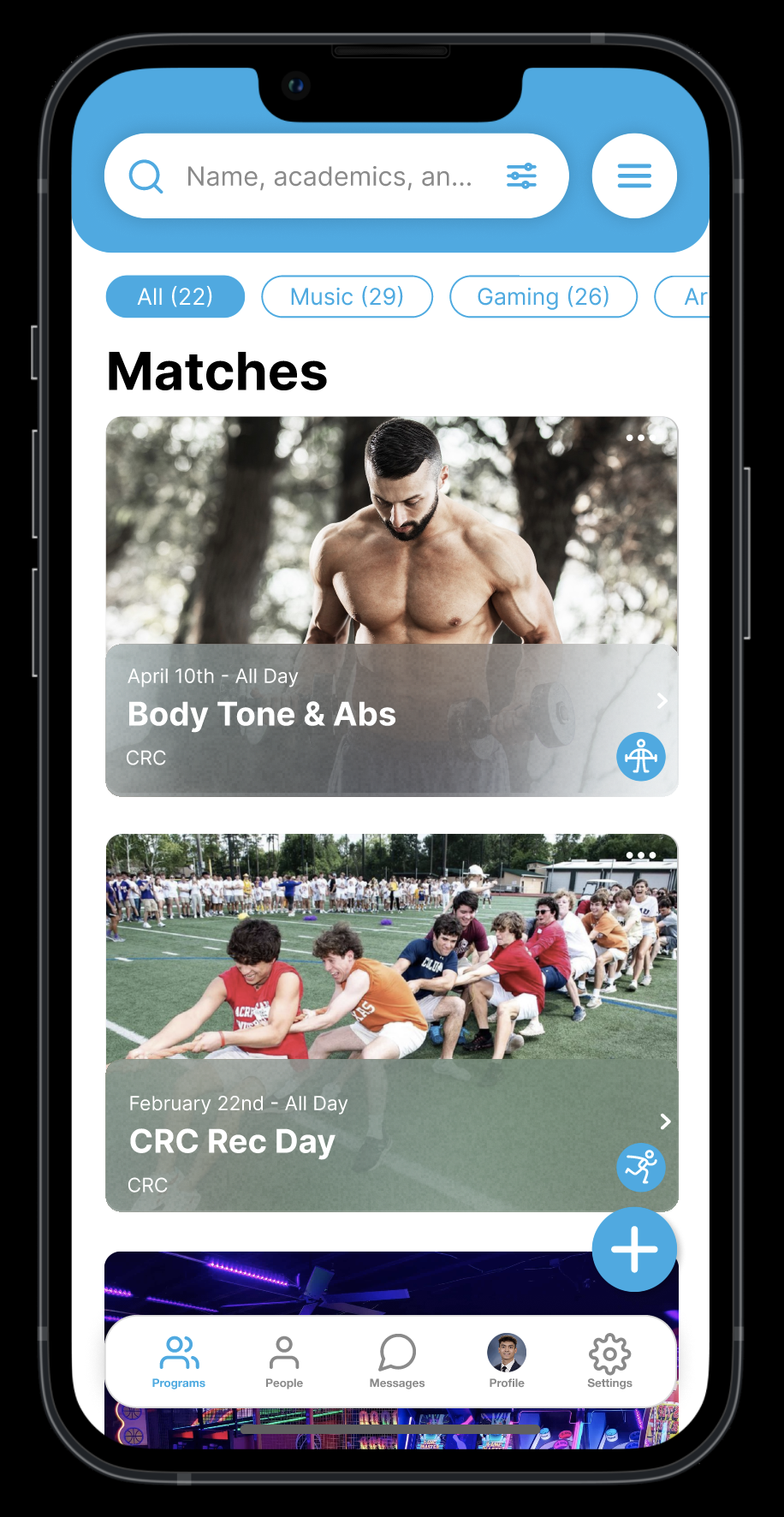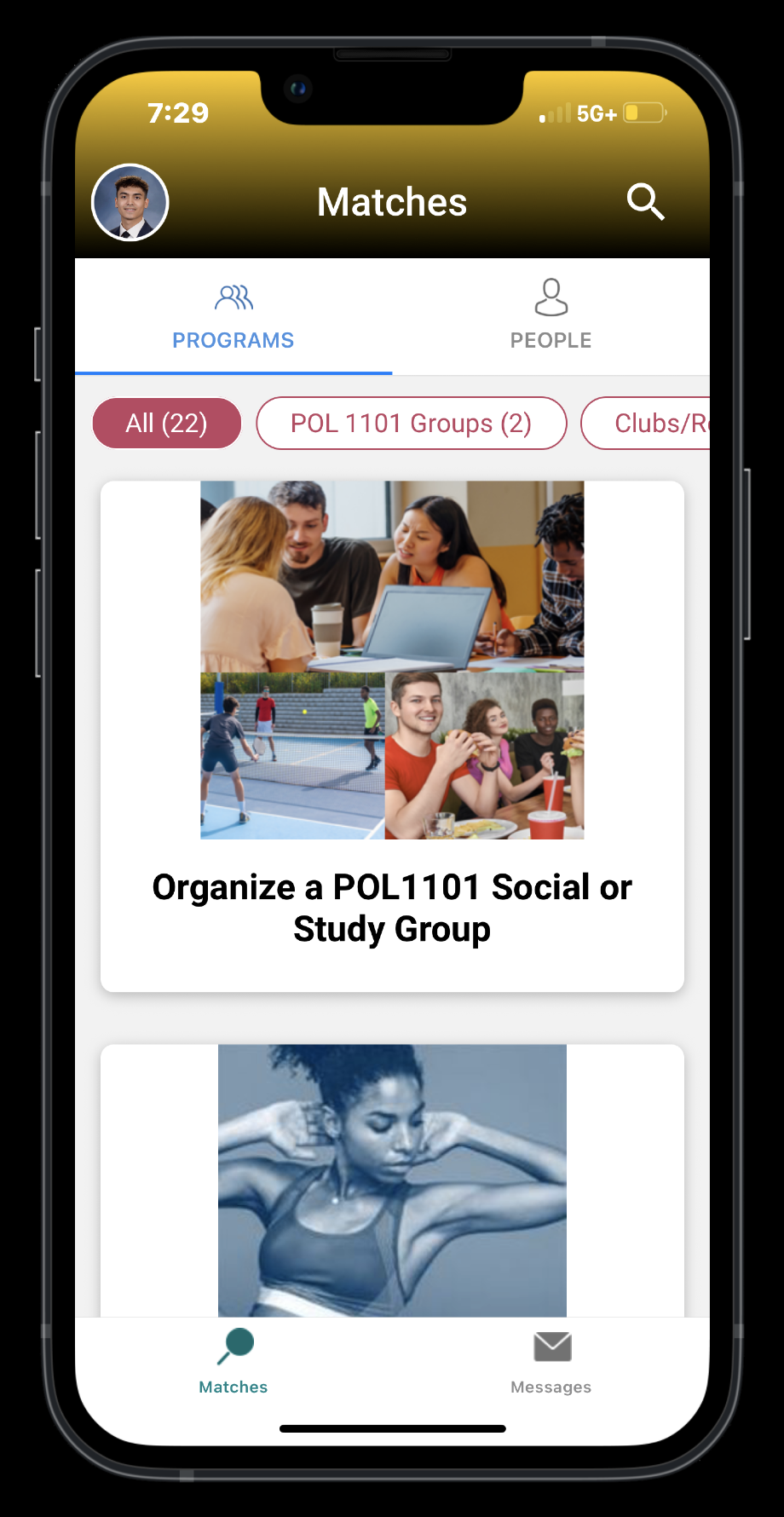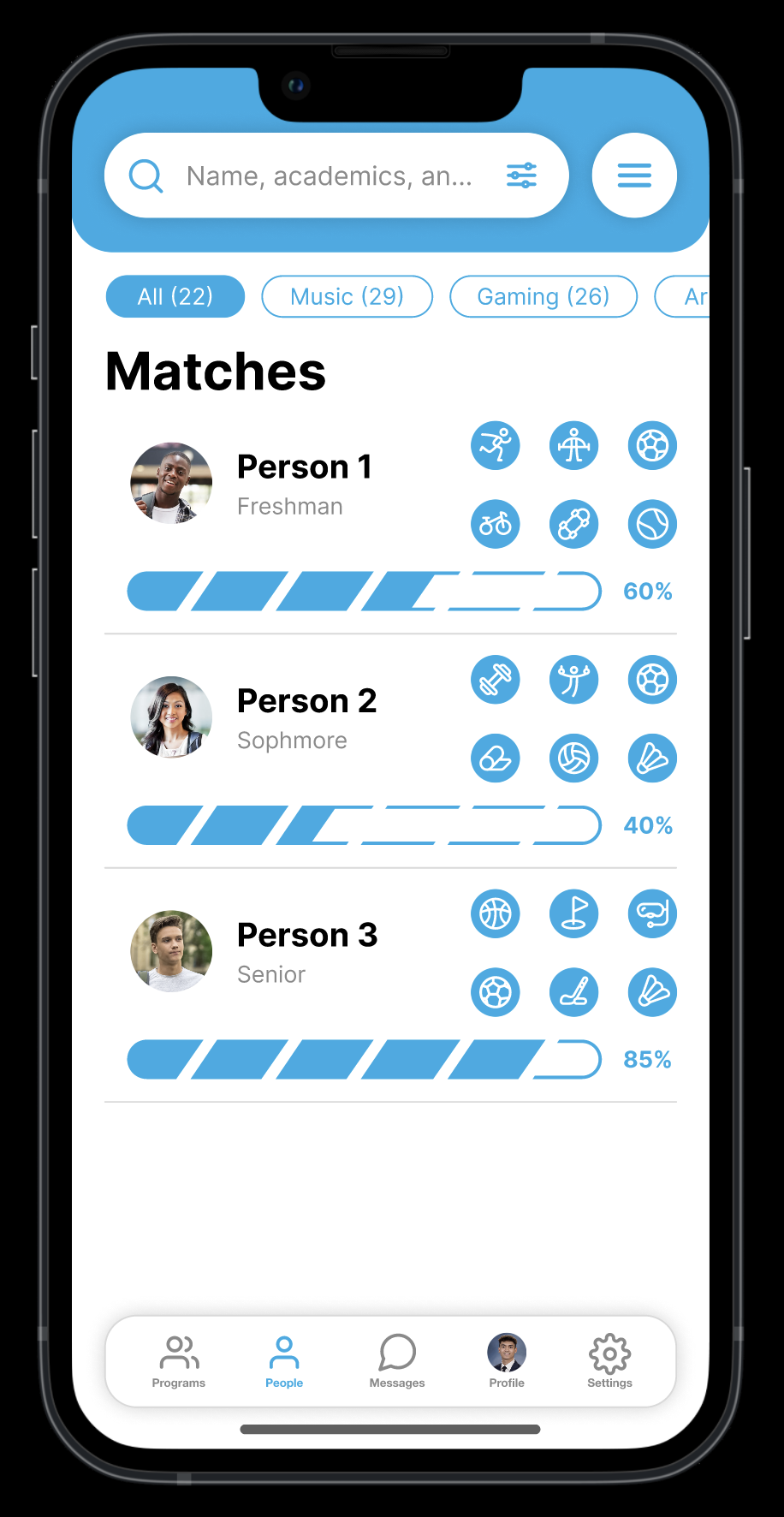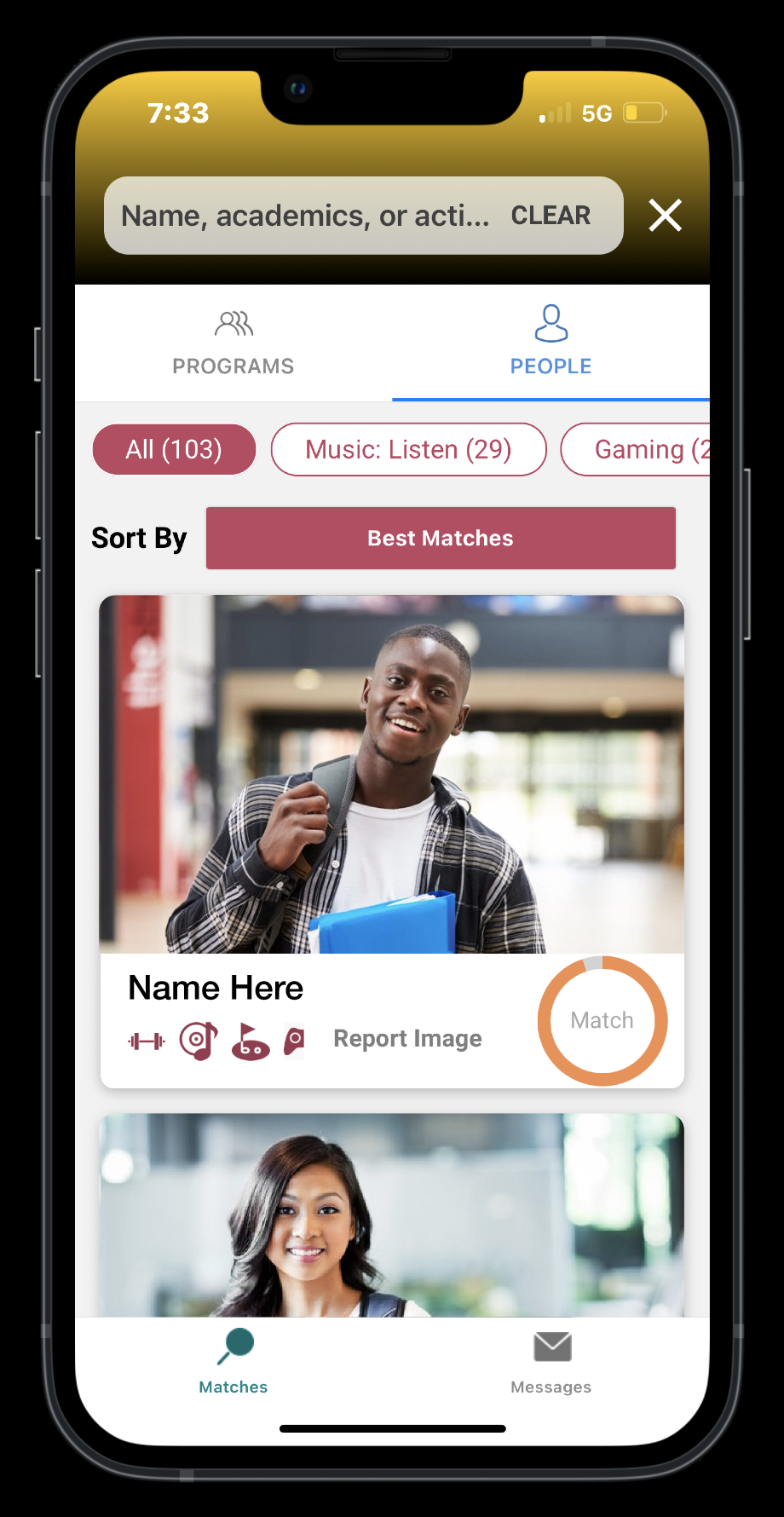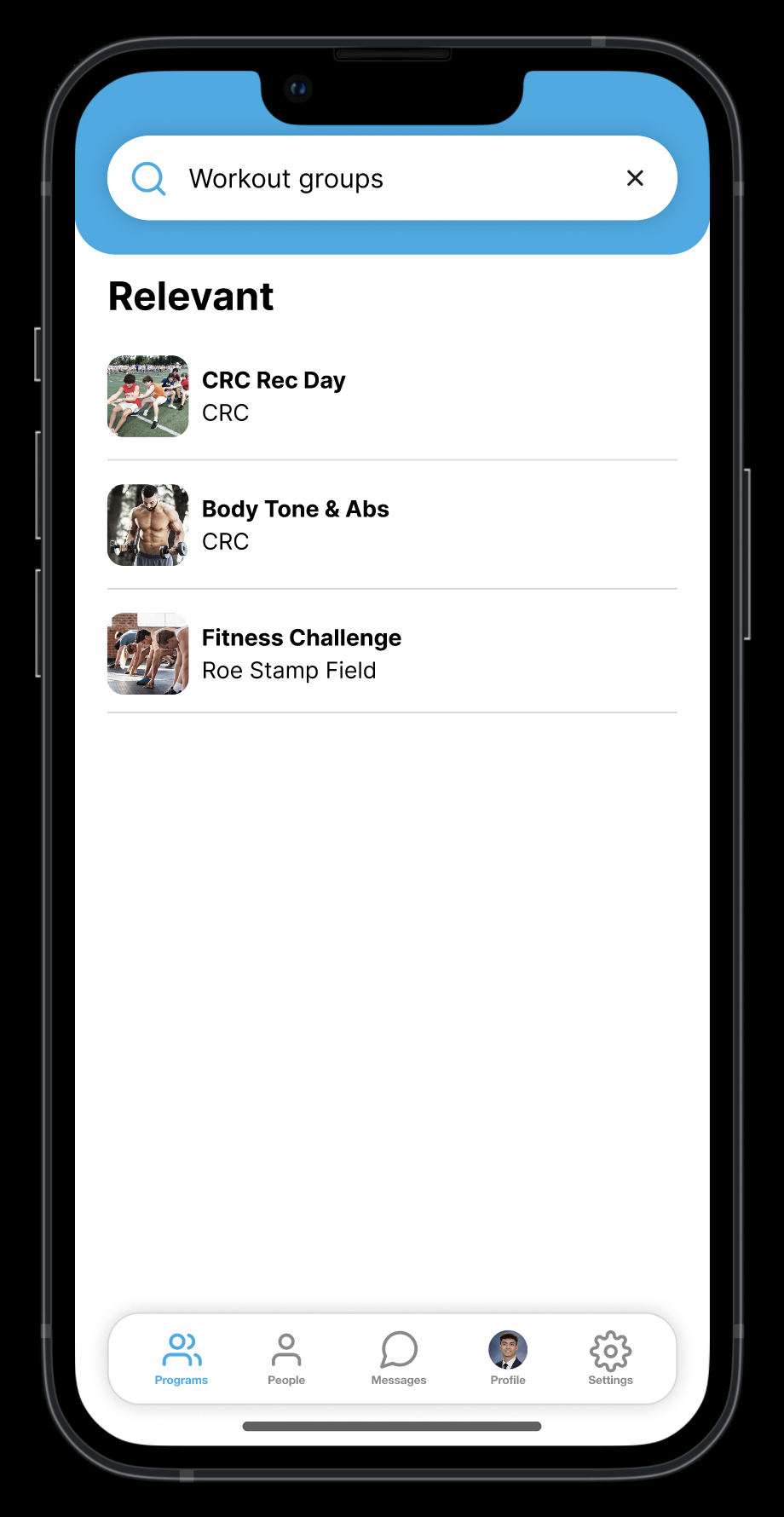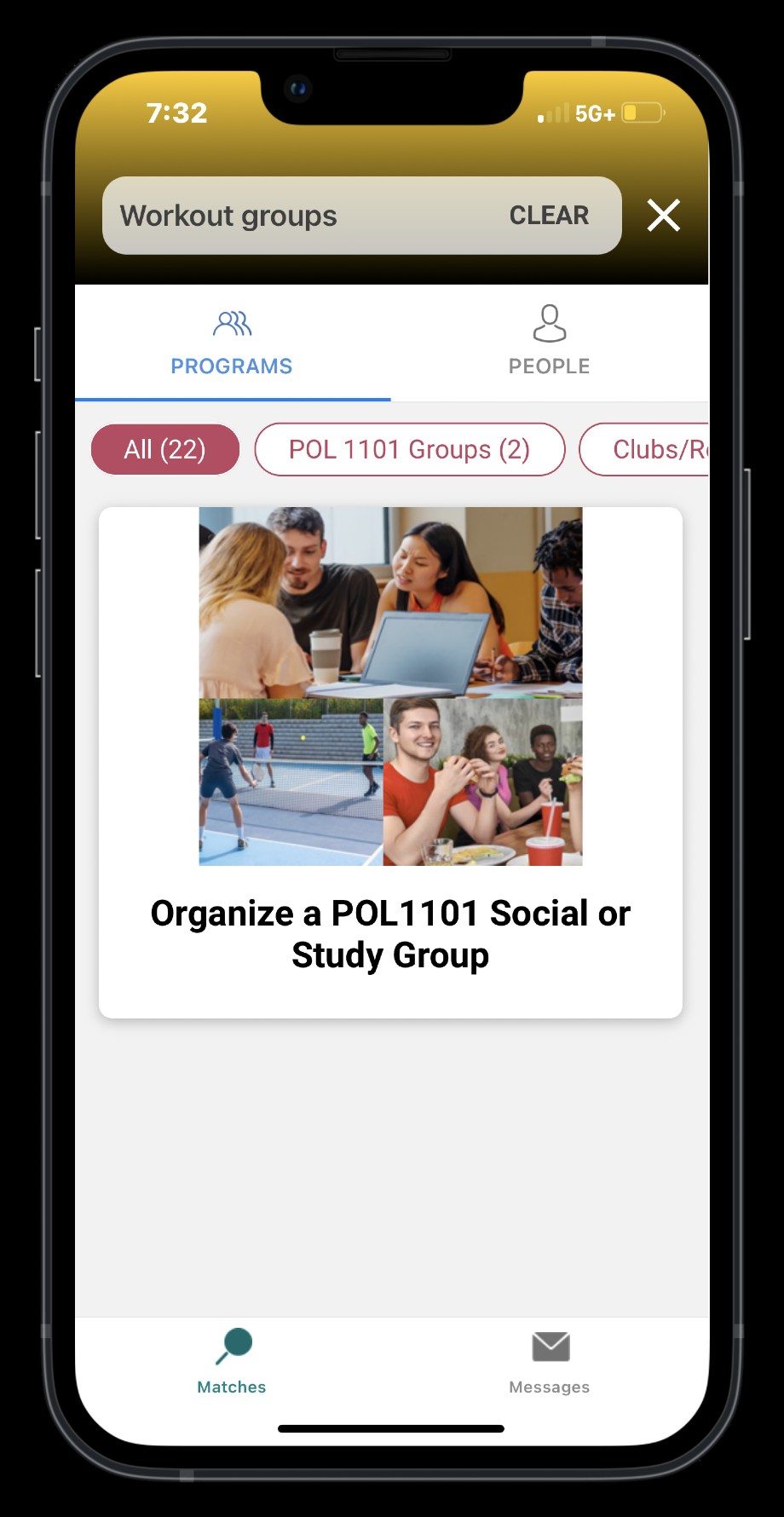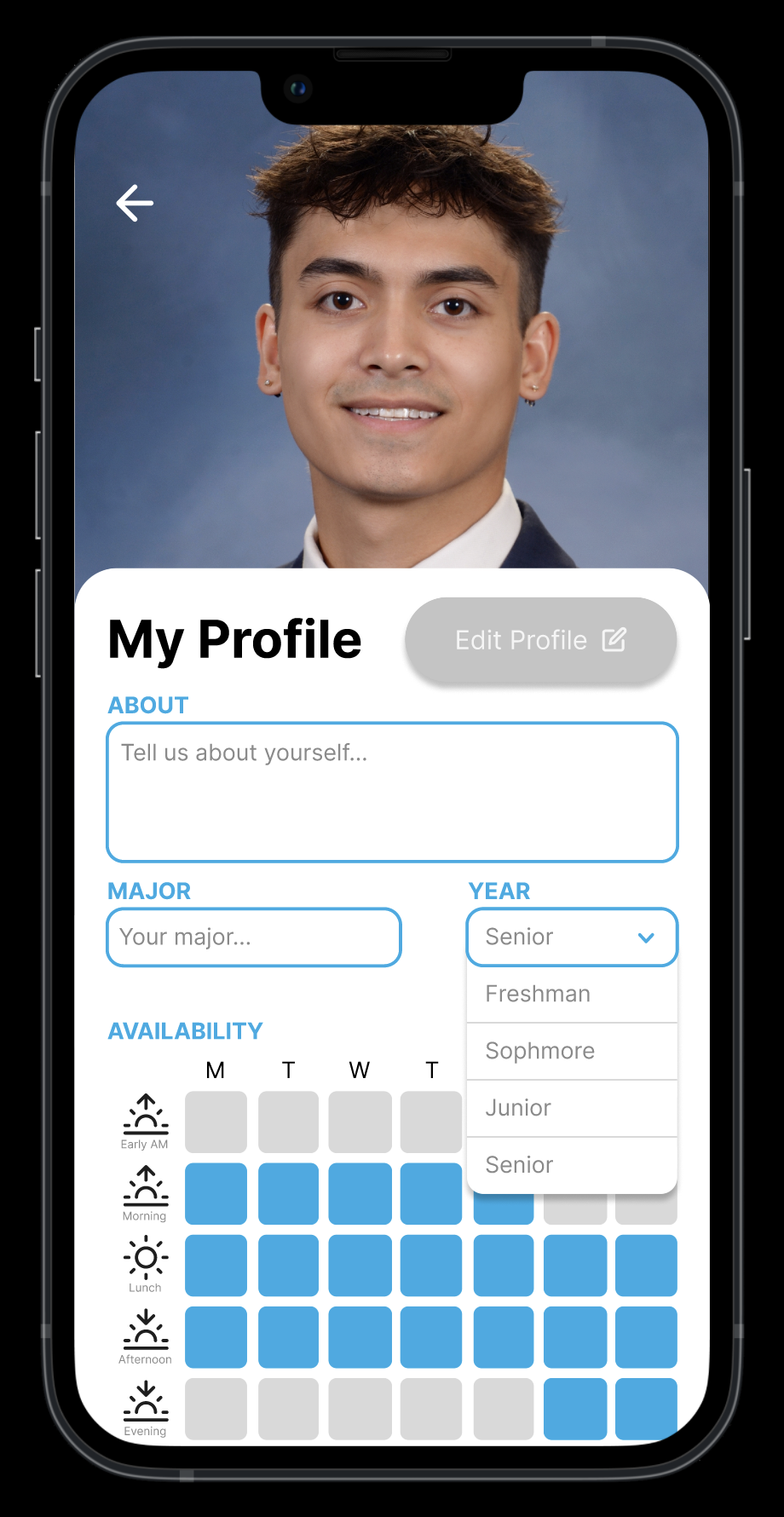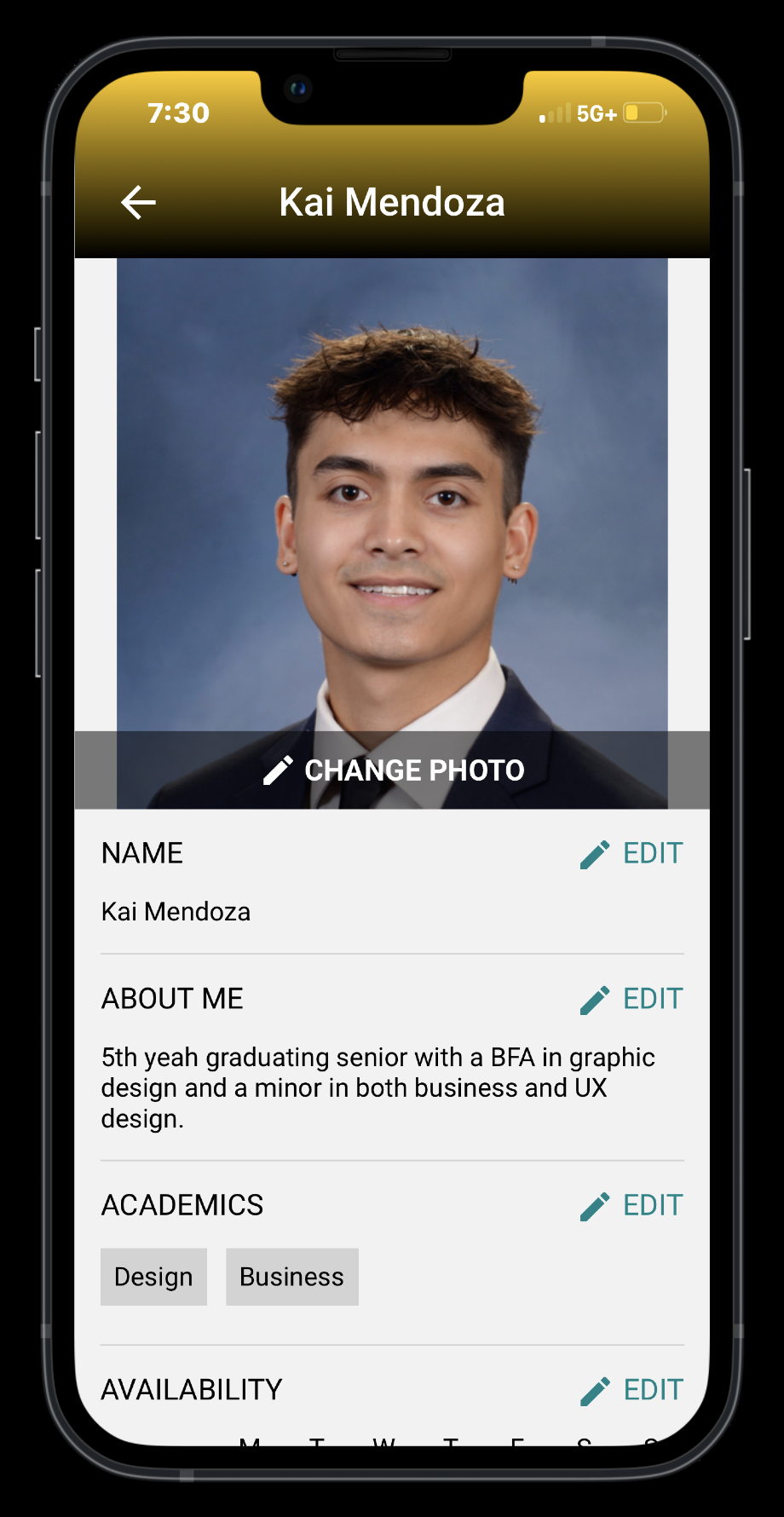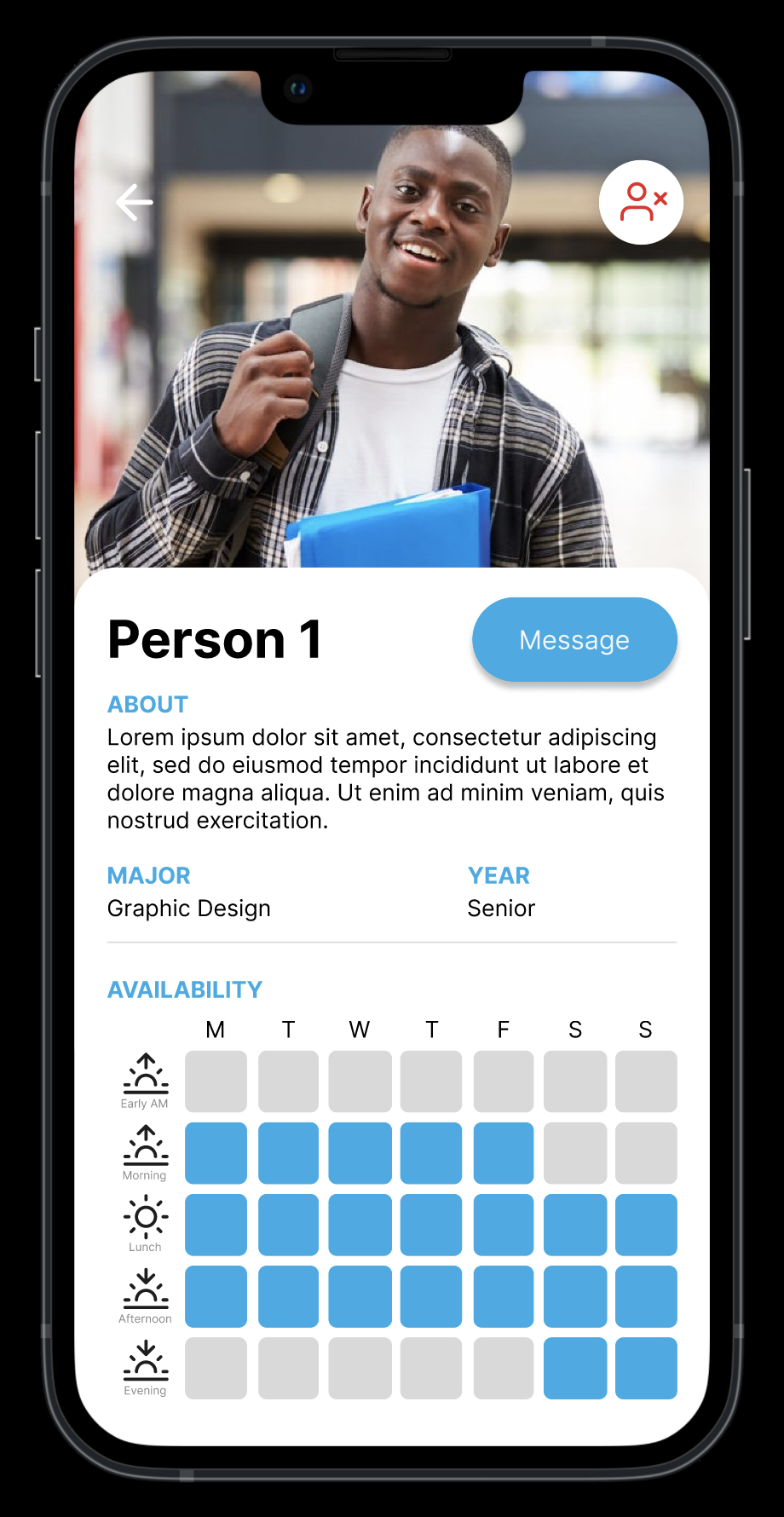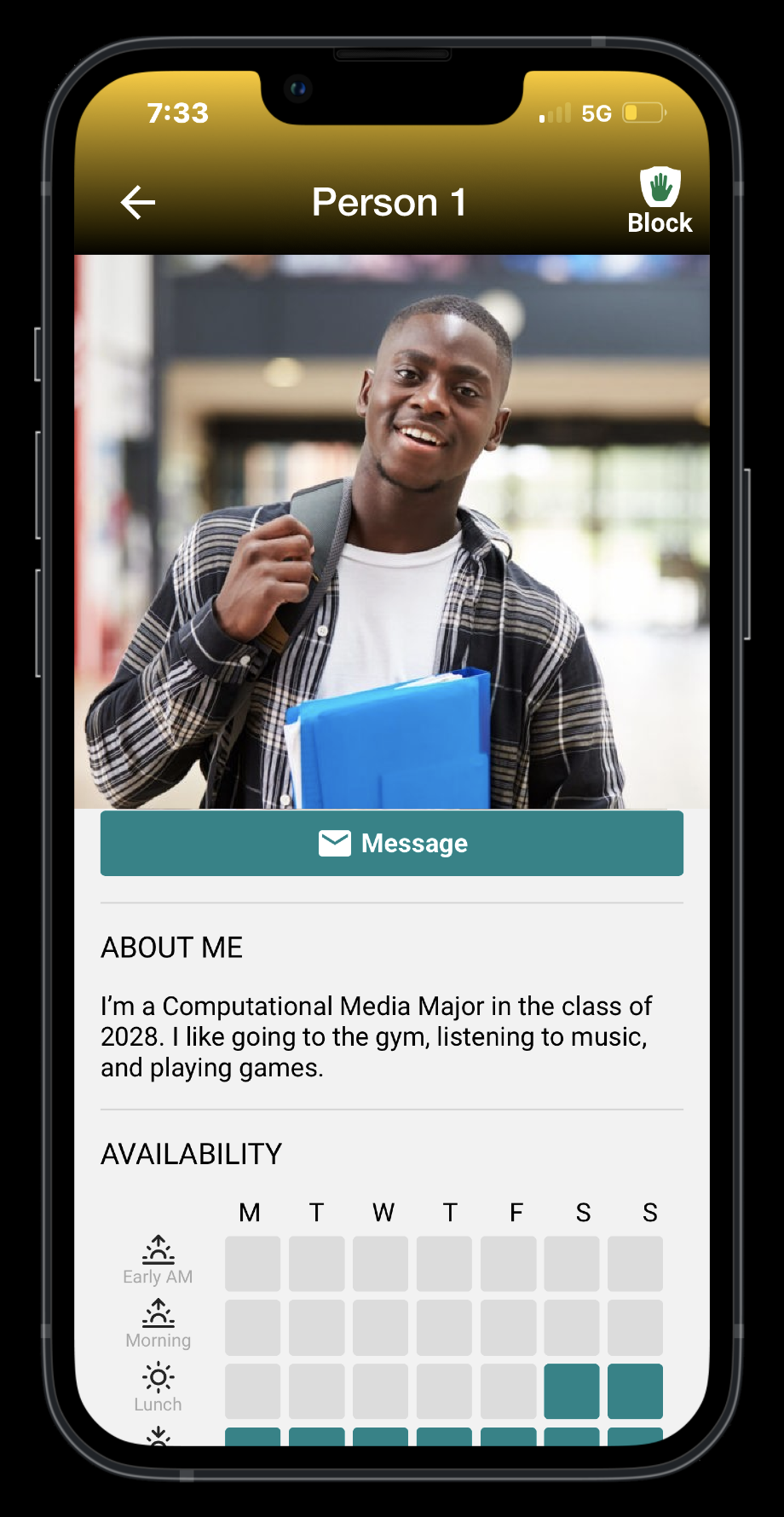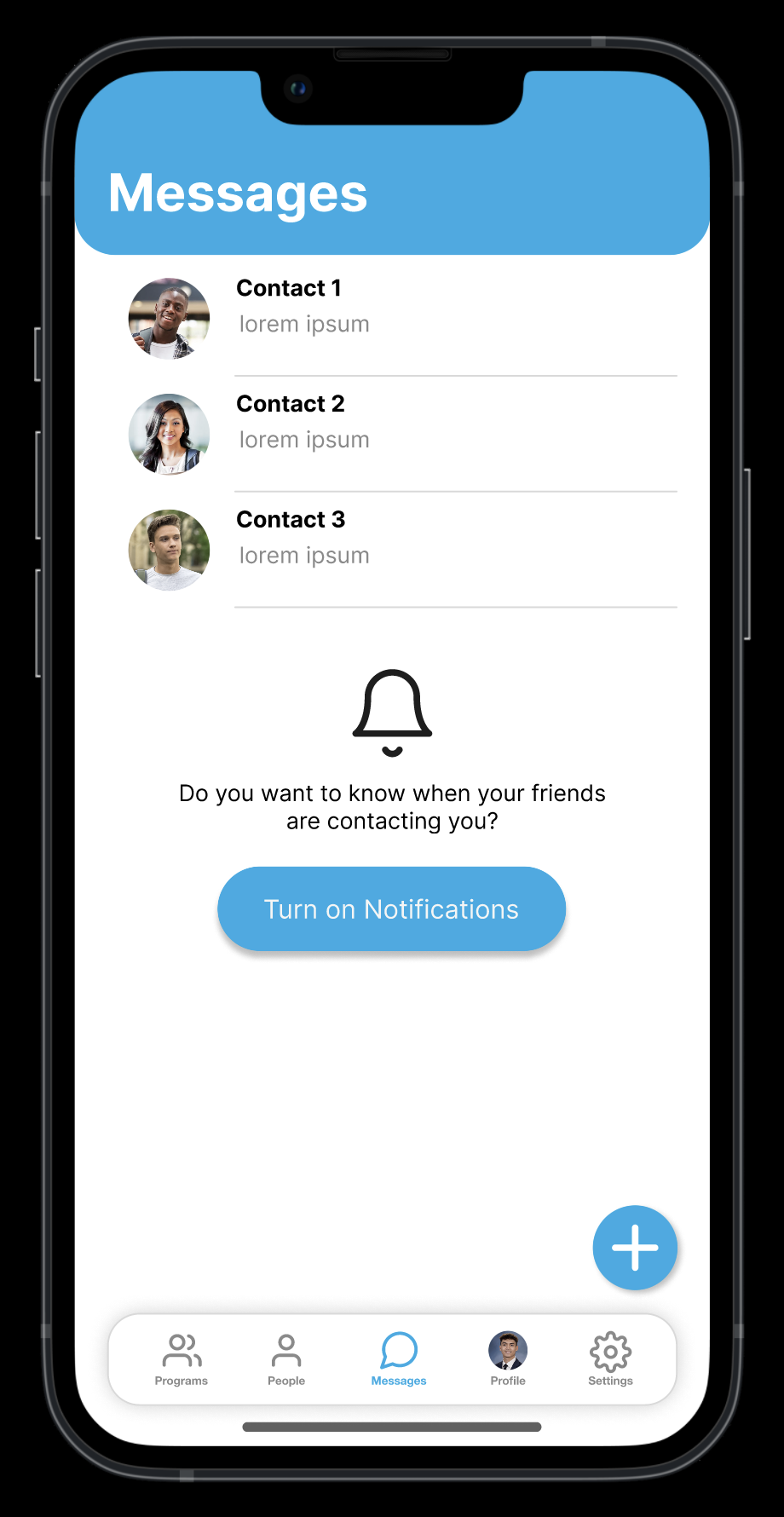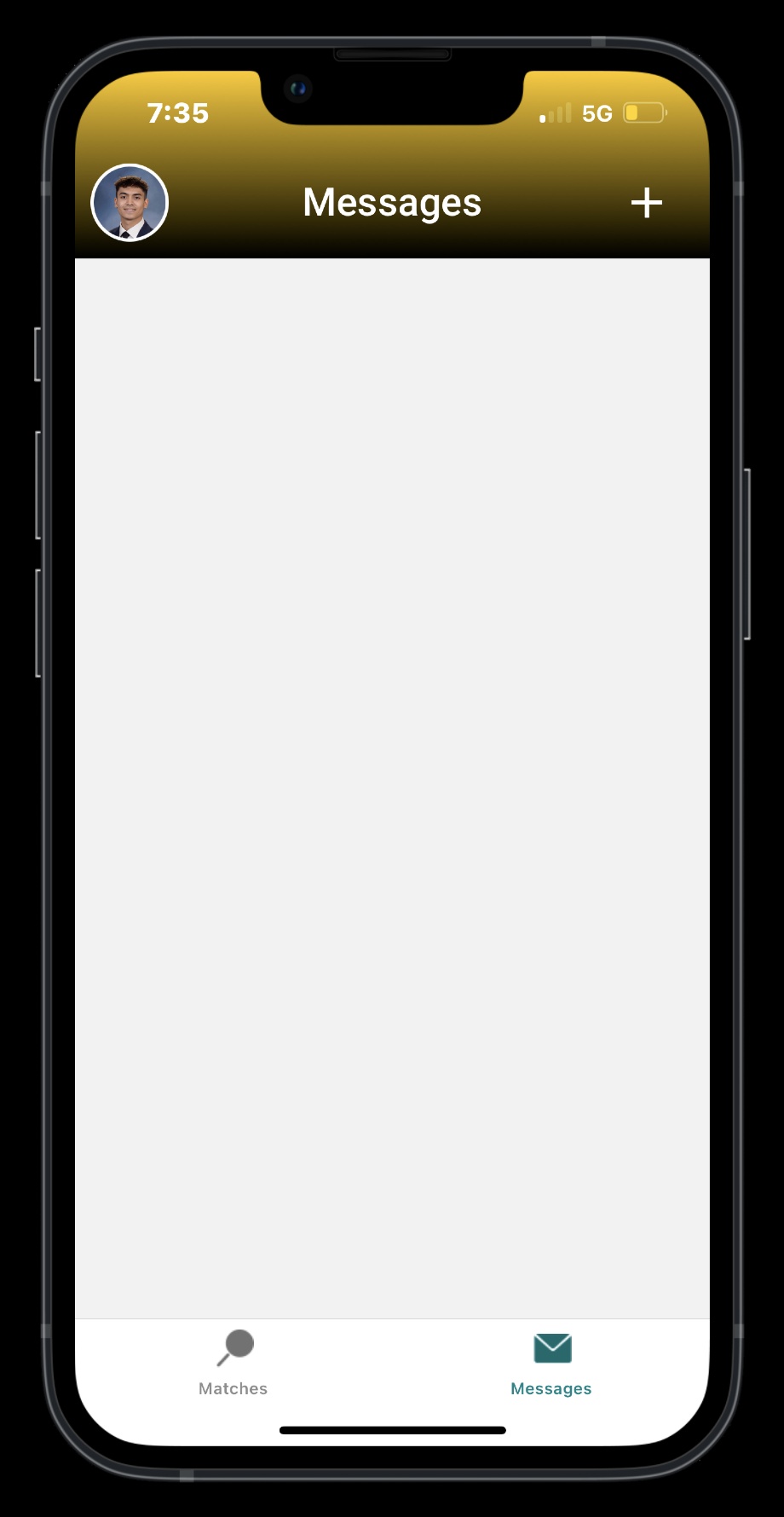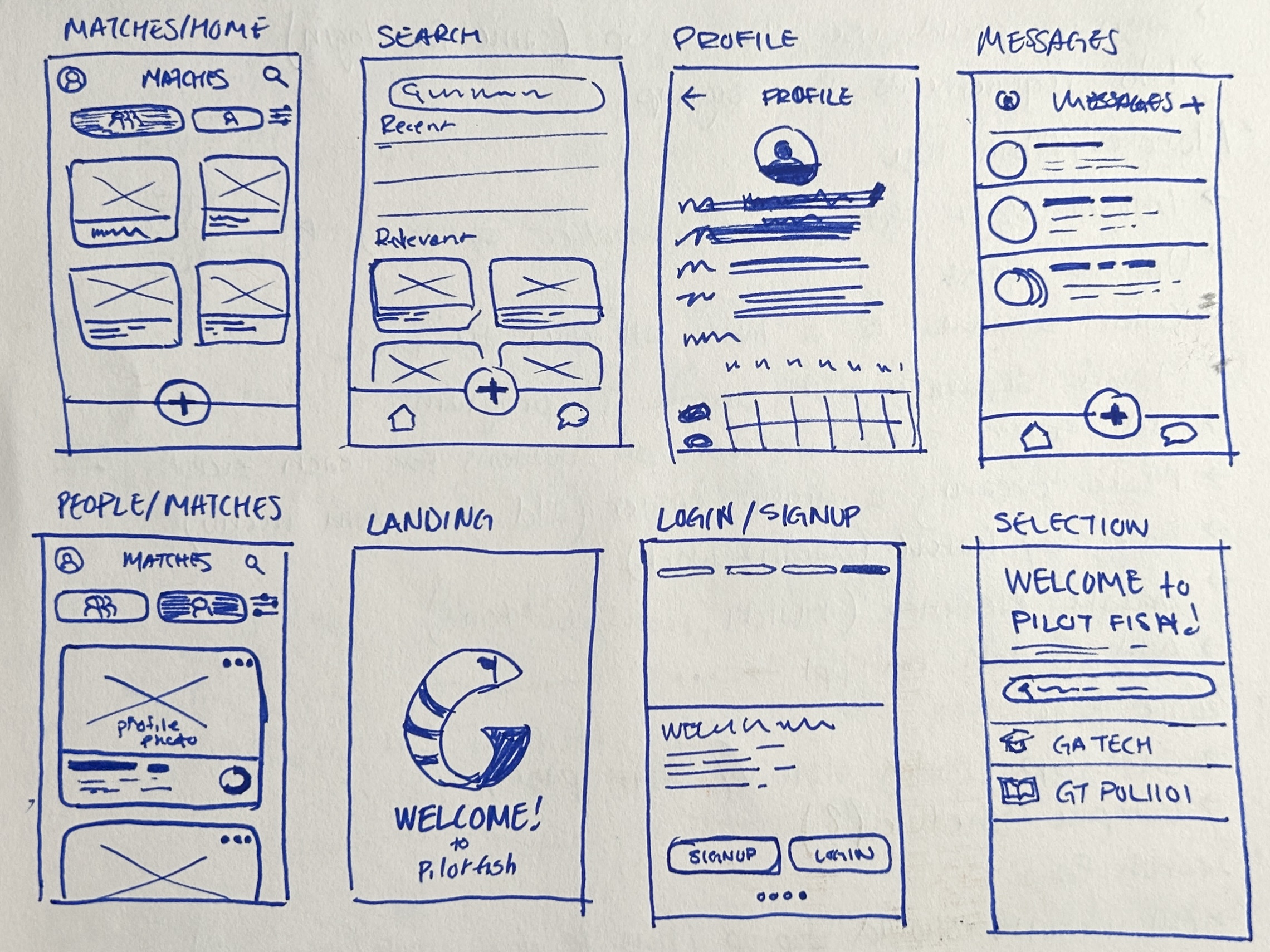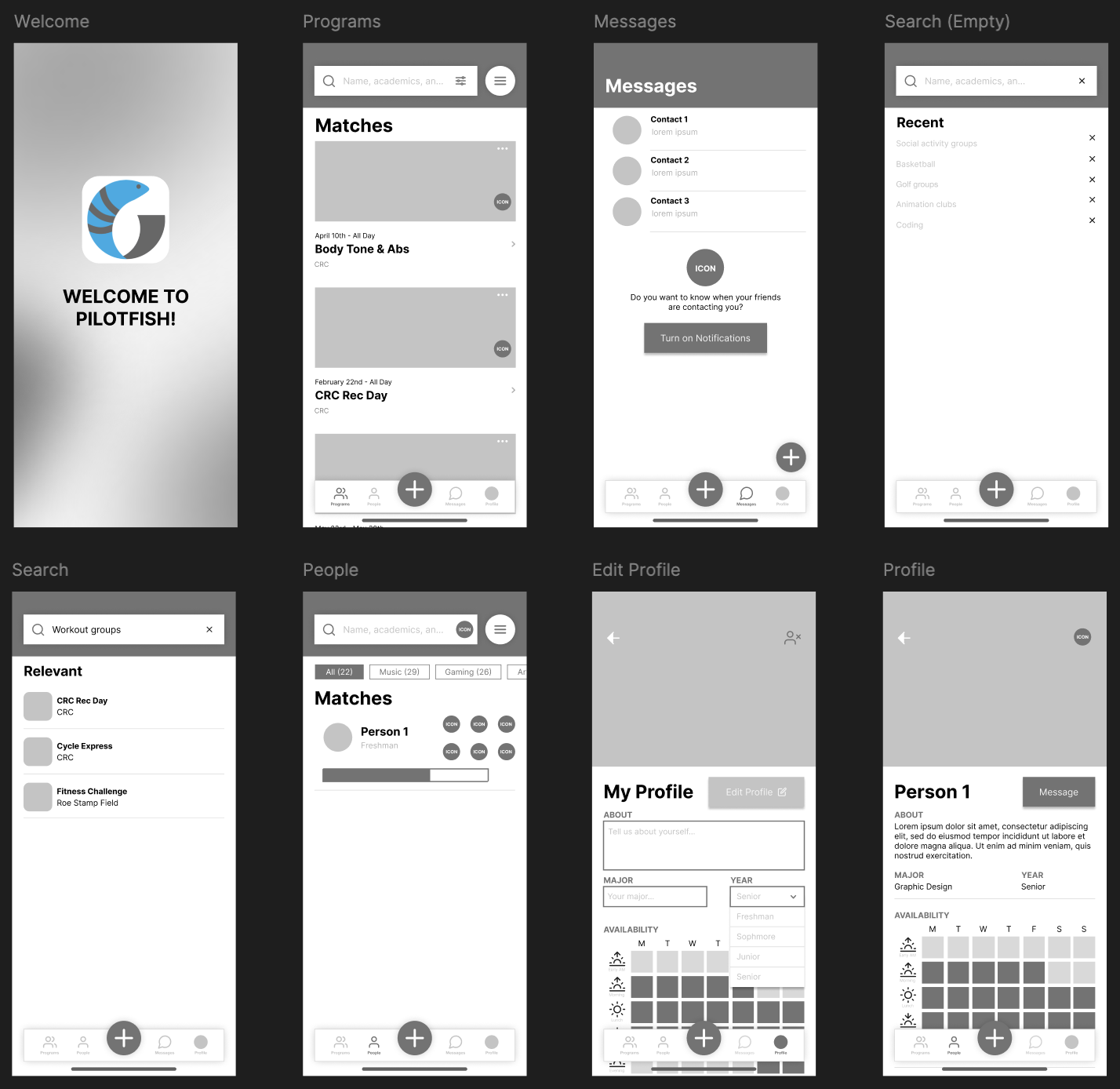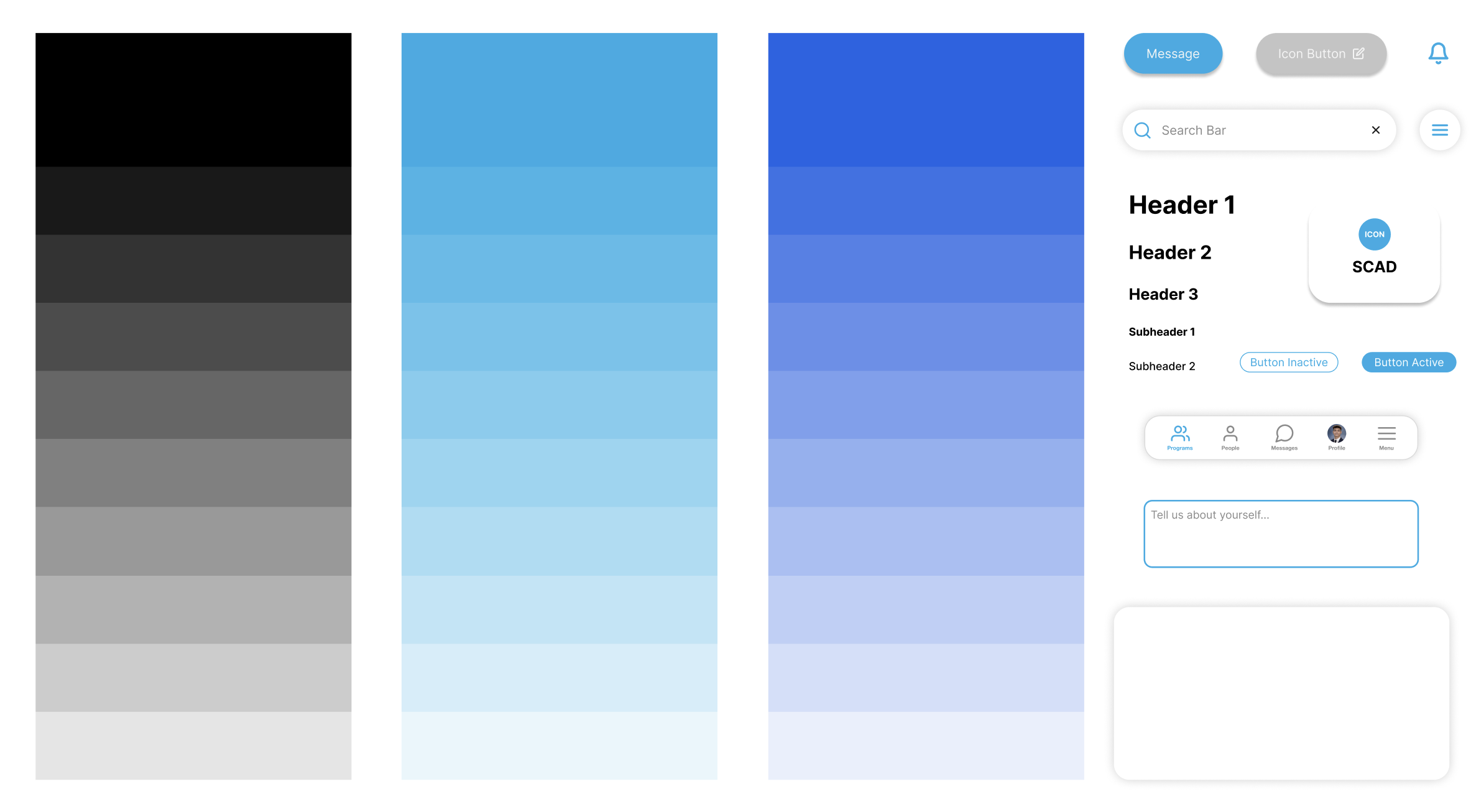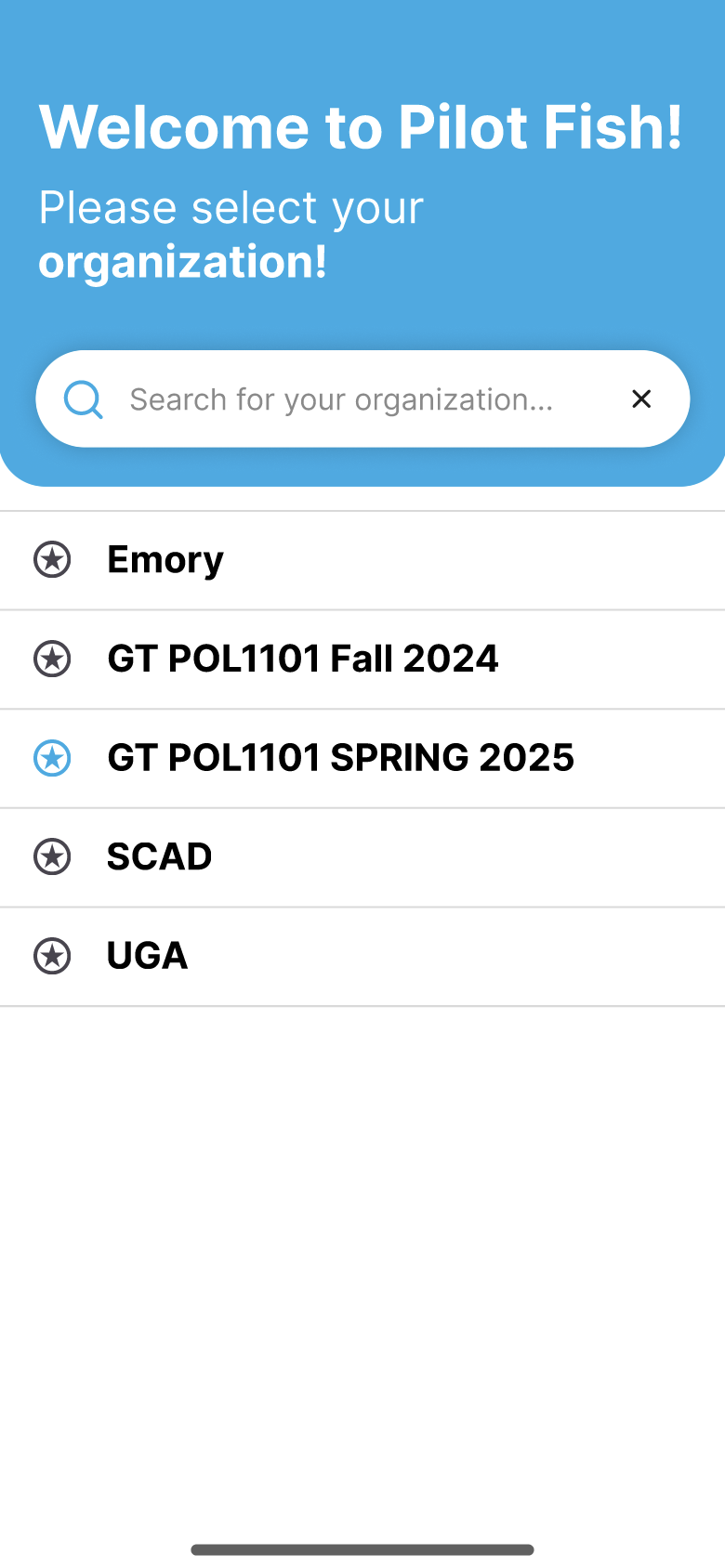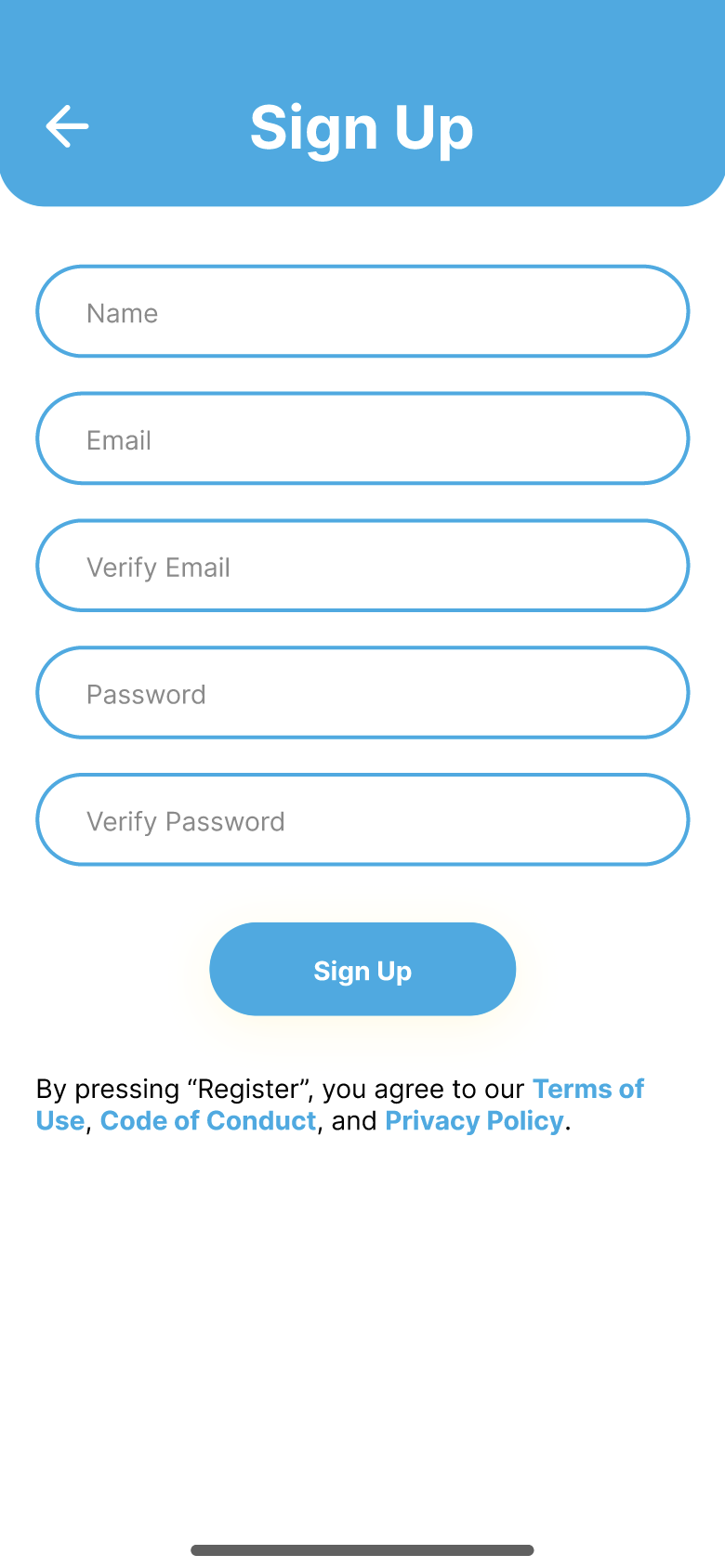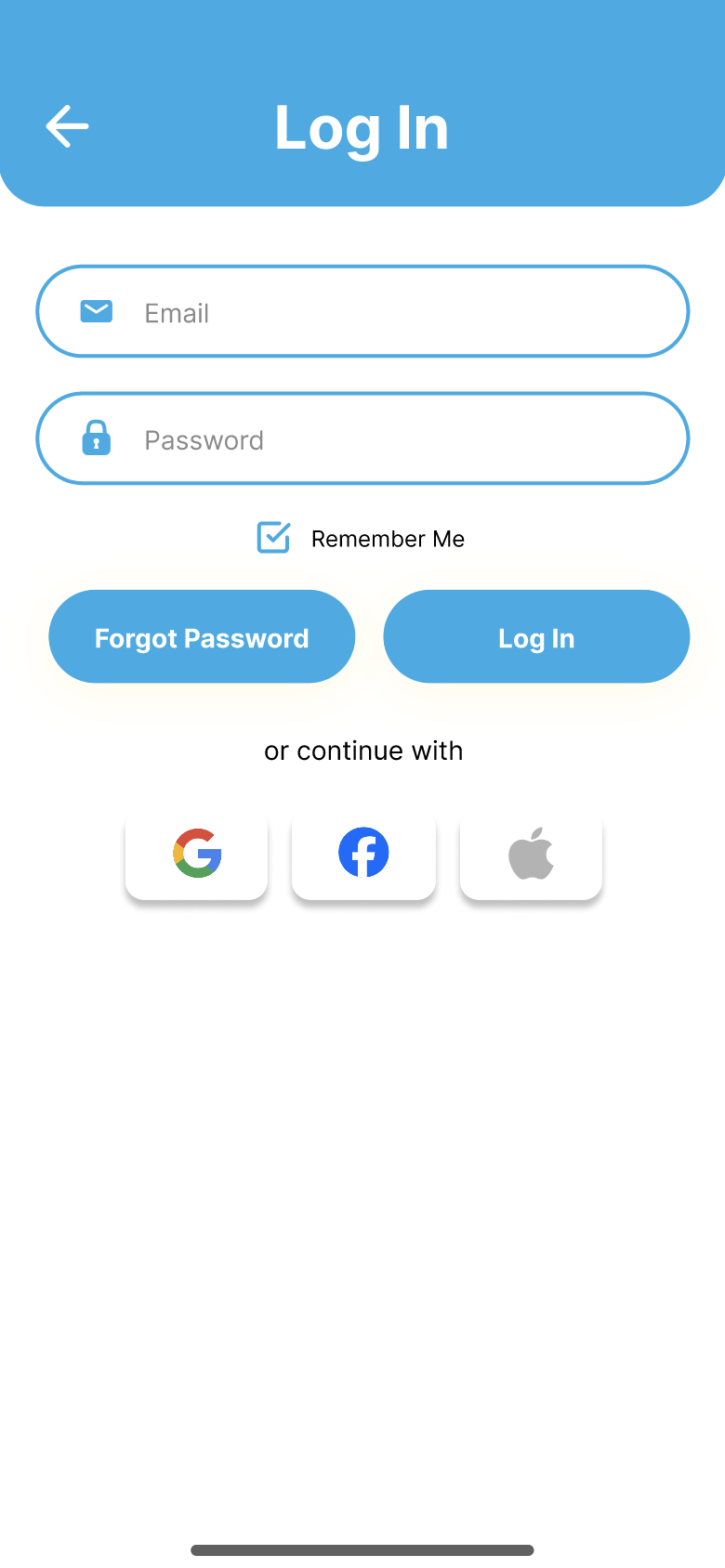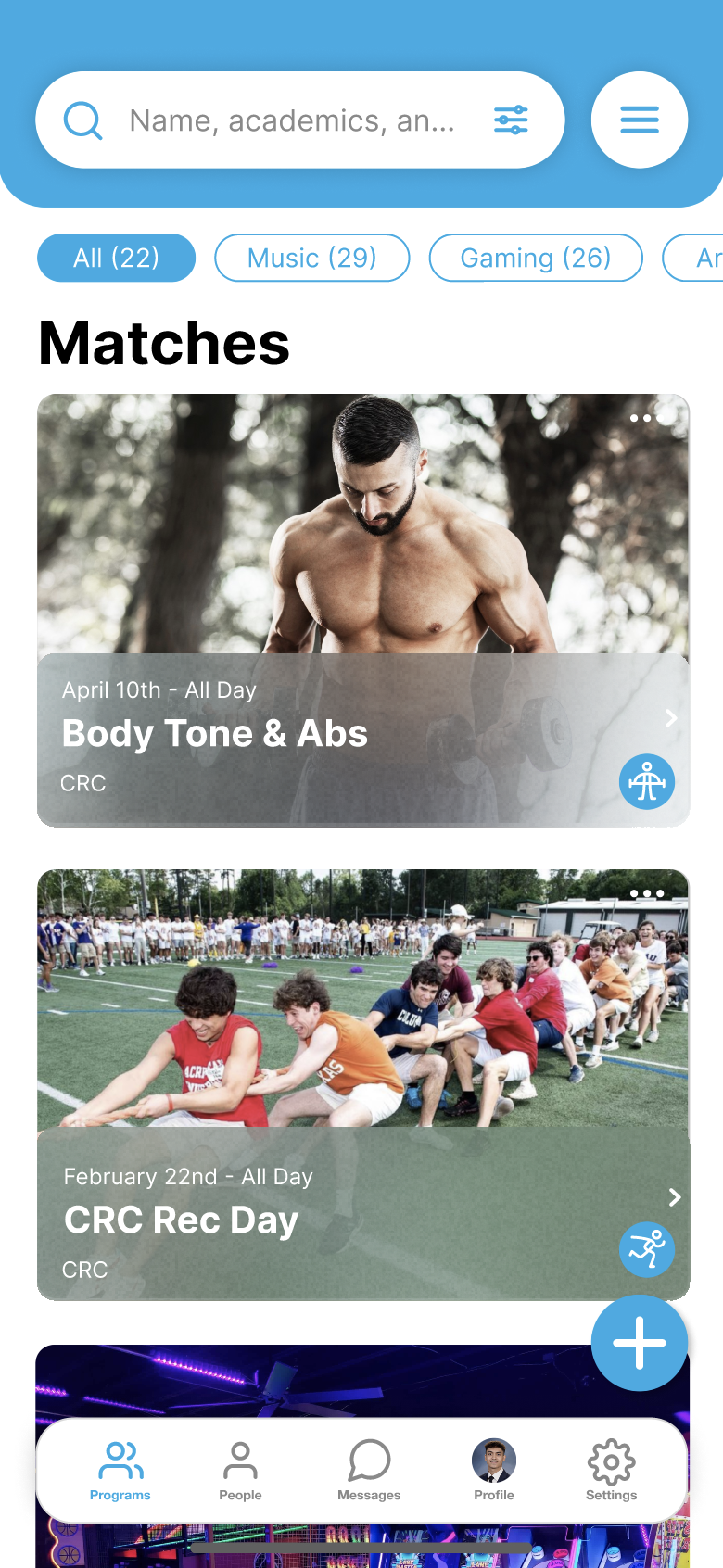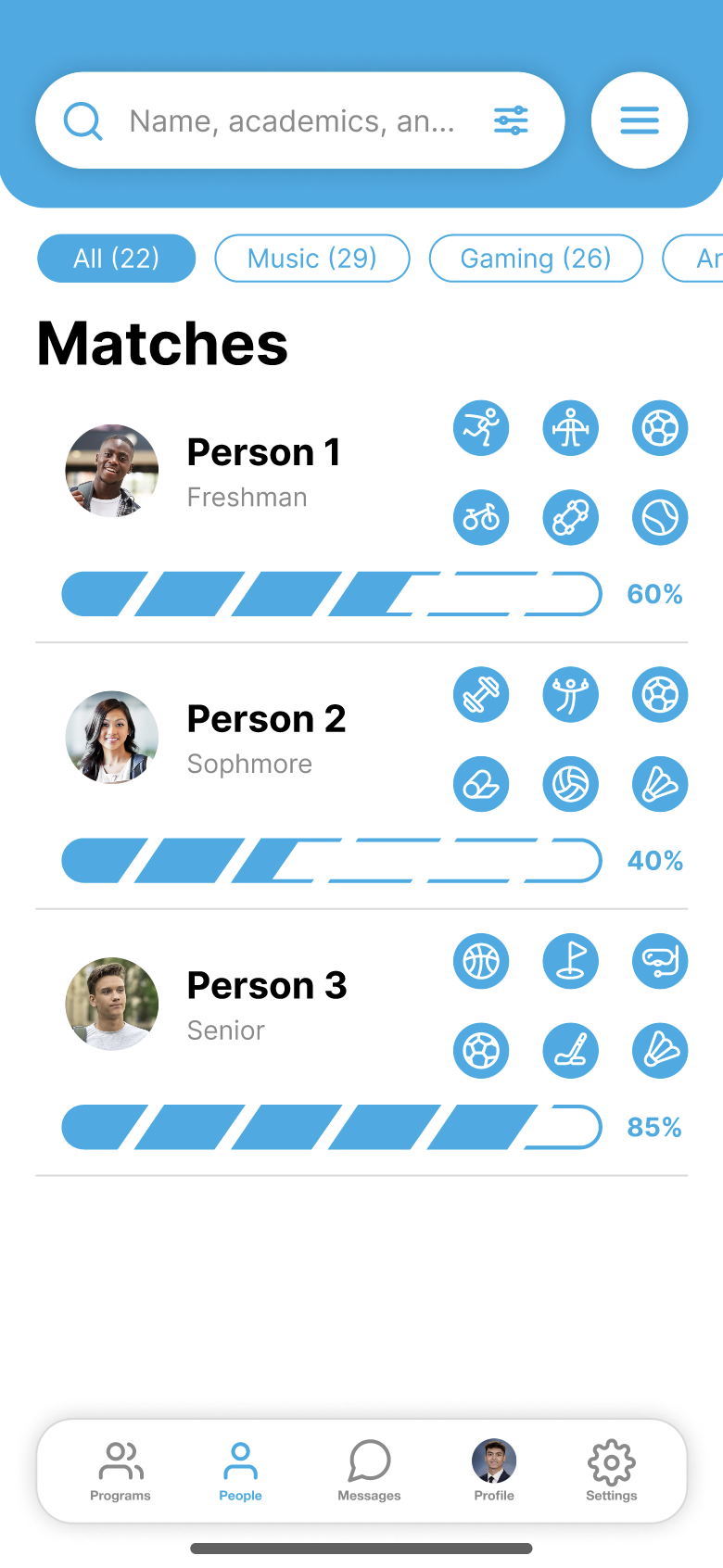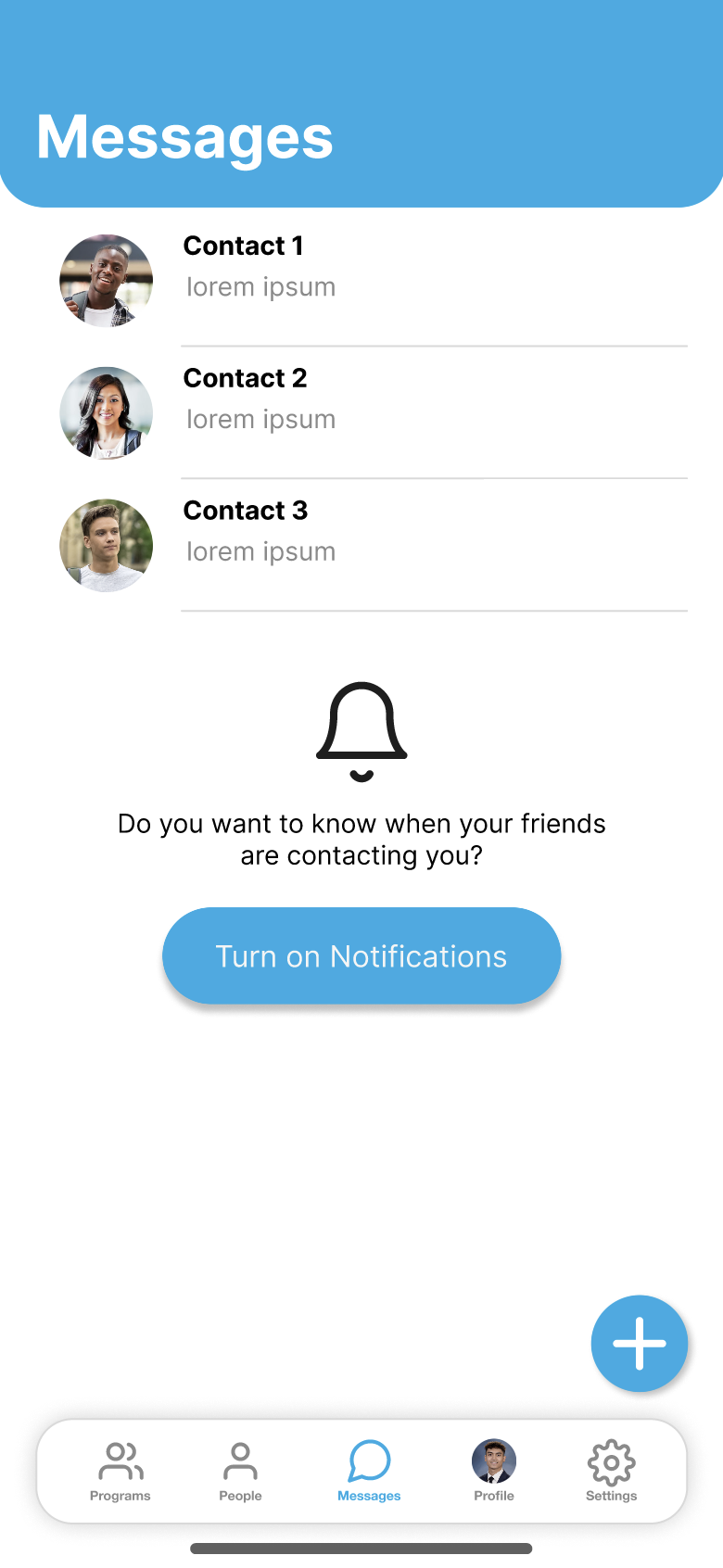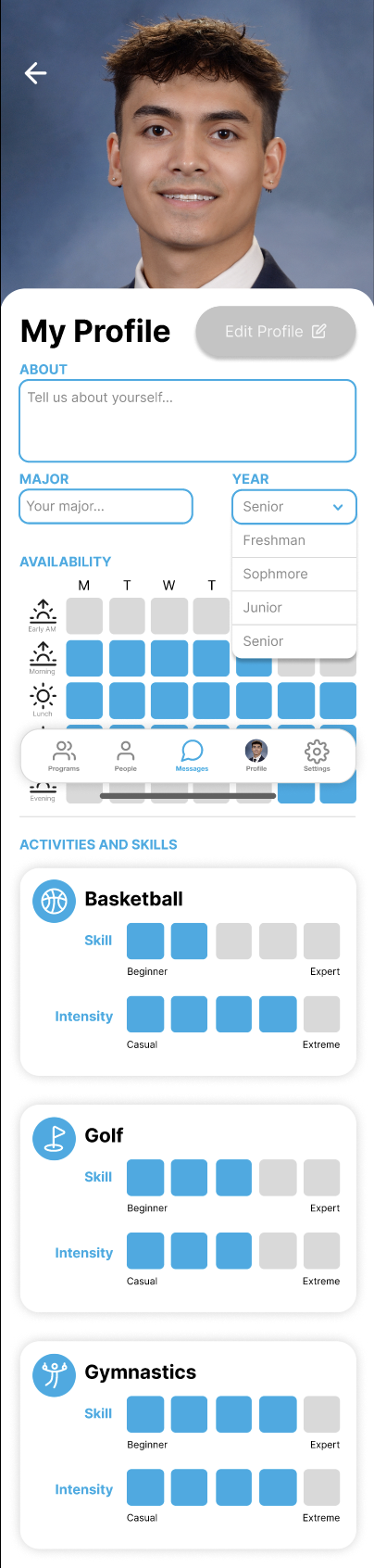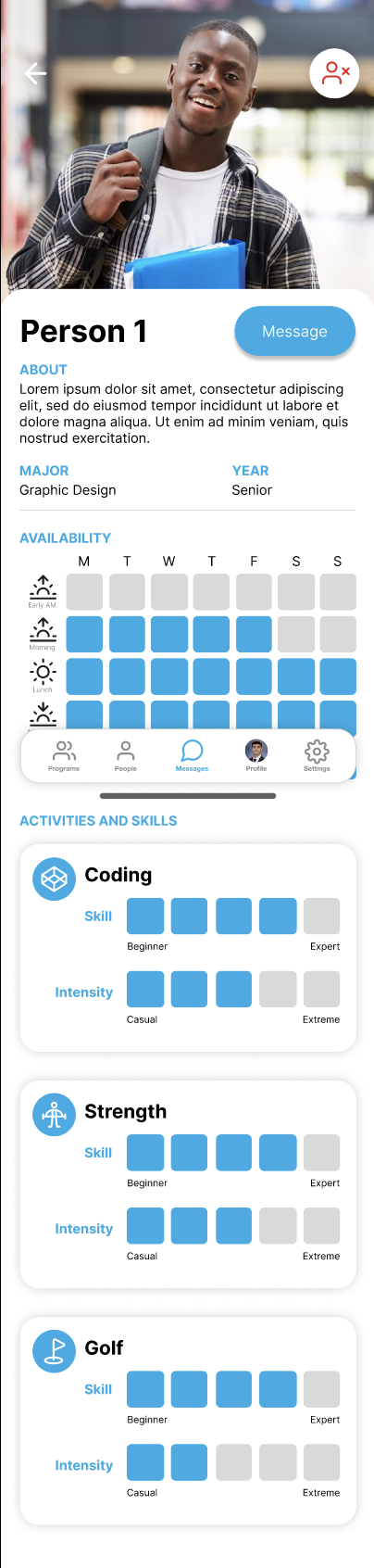Next Steps
Moving forward, the clear next step would be to expand usability testing with real university students to gather feedback on the visual redesign and interaction updates. While the new design system improved cohesion and clarity, insights from actual users will help validate assumptions and guide potential microinteractions or feature refinements. This would require the front-end and back-end coders within the team to implement my designs into the actual app, ensuring the transition from mockups to a fully functional product is smooth and faithful to the intended user experience. Another step would be to document edge cases and responsive states to ensure the design performs well across different screen sizes and accessibility needs.
Takeaways
This project was a valuable exercise in visual problem-solving without altering core UX flows. Working within the existing constraints of the app, I learned how much impact a cohesive style guide and subtle layout improvements can have on usability and perception. It also reinforced the importance of clear communication across design and engineering to make sure that style changes I made could be cleanly translated into code without disrupting functionality. Designing for students also reminded me to prioritize simplicity, clean visuals, intuitive navigation, and a smoother, faster experience that feels familiar and easy to use.